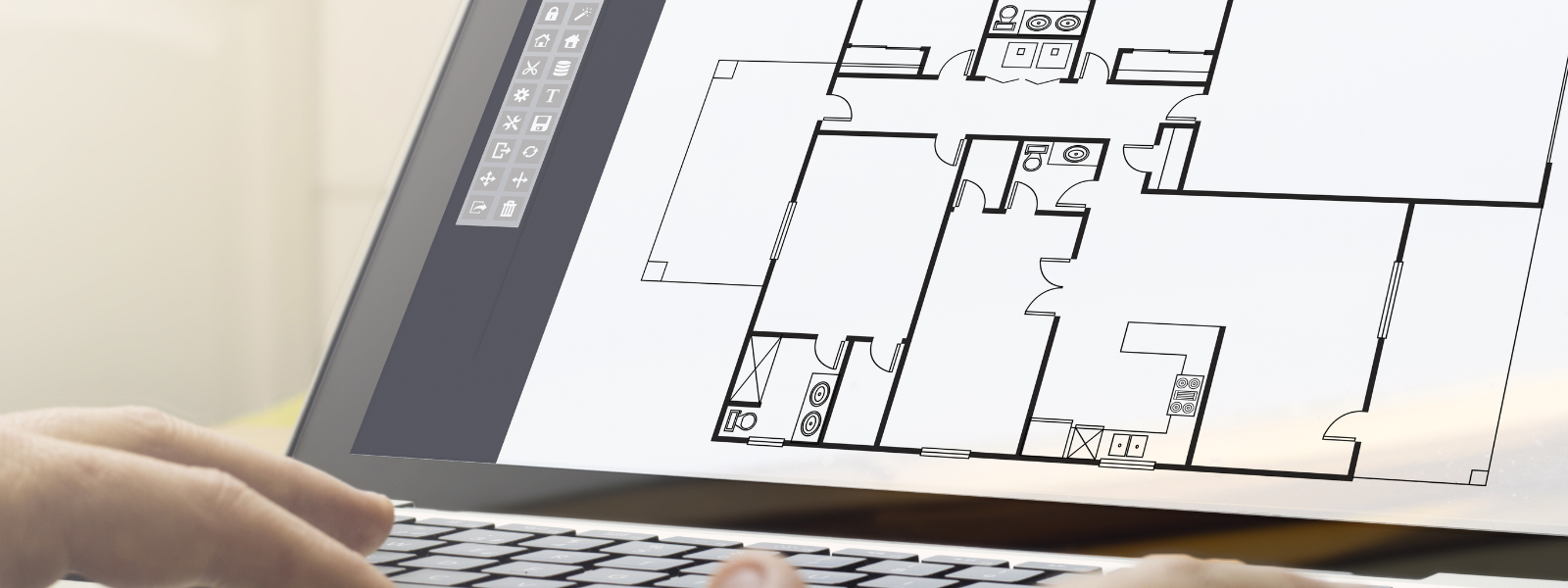Leave your colleagues standing or use these tips to improve CAD software efficiency. If you need assistance ask for a 1 hr support slot at £65+vat [email protected]
Placing a circle mid between 2 points Without having to first draw a line and then use it’s mid point.
Go to circle command (C) when prompted for centre point, go shift+right mouse, then “Mid between 2 points”.Click 2 points, the circle will be centred in the middle of those.
Stretch instead of move.
Moving an object such as a door that is placed in a cavity wall for example. If the Move command is used, much editing will be required to repair and join broken lines. If Stretch command is used instead of Move, no tidying up editing will be required. However Stretch only works with a green crossing selection box, crossing only objects that will move with the stretch. When placing the crossing box, items may be selected that are not required. Take these objects out of the selection box by holding shift, then left click the items not required. That action then removes unwanted items from the selection set. Follow command line prompts to complete the command
Legacy tracking instead of Otrack
Otrack appears as feint green dotted lines and is on by default when you pass your cursor over an OSANP point.
However you have to slow down and be very careful to ensure that little the green dotted lines appear, to ensure accuracy. That's not really compatible with super drafting speeds.
Legacy tracking: If you draw a horizontal line of length at 500 units, then wish to draw a line starting at 1300 units from the 500 line's start point, you might draw a circle of radius 1300 centred on the end point of the line. Then have to return and delete the circle after you have used the it's intersection, just like using a compass on a drawing board.
Instead use legacy tracking to draw the second line without having to use a circle then erase it.
The sequence is:-Line command (L) and enter.
Command prompt – Specify start point – Type TK and enter
Command prompt - Specify first tracking point – Click end point of 500 line
Command prompt- Specify next tracking point – move cursor in horizontal direction of line (Ortho mode is on automatically) type in 1300 for distance and enter to accept the 1300 value.
Then push enter key to leave tracking mode.
You have the start point of the vertical line without the need to erase a circle or other construction.
1 hr support slots first hour free. Remote via Teams.